
About us
Our Services
Our Expertise
Our Experience
Follow us
Why e2logy?
- We strive to provide superior customer service and ensure that every client is completely satisfied with our work.
- Our engineers are trustworthy, dedicated, and experienced and will go the extra mile to solve your IT issues.
- We are committed to delivering outstanding, cutting-edge IT solutions that add real value that goes beyond what is expected.
WordPress Features and What’s New in WordPress 6.1
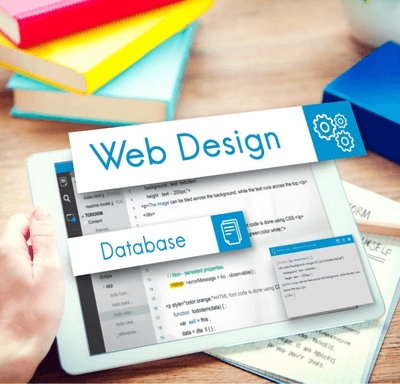
When it comes to choosing the best content management system, you need to make sure it provides all the features you want and makes managing your content as straightforward as possible.
There’s a reason why over 35% of website owners use WordPress as their content management system. So, discover its top features plus additional WordPress feature hacks so you make the most of it.
What is WordPress?
A content management system (CMS) is a software application that manages content online. Create websites and blogs with ease using this tool. Websites and blogs can be created in any style you like. For creating a website, you do not need any coding skills or design experience.
Website themes and plugins can easily be changed. This will make building a website easier for you. As compared to other open-source content management systems like Joomla and Drupal, WordPress allows you to easily create a website and maintain it at a low cost.
WordPress Features
Flexibility
Even though WordPress was originally intended to facilitate blogging and related forms of online content creation, it is now used to power a wide range of other types of websites. Small businesses, multinational corporations, and individual bloggers use WordPress to manage complex sites. There are many types of WordPress sites, including full-service eCommerce stores, portfolios, social networks, and podcasts. WordPress core plus a variety of plugins is suited to any corporation’s needs, no matter what its requirements are. WordPress’s many themes and easy access to its source files make it endlessly adaptable to a company’s changing needs.
News and blog posts integration
Easy content management is built-in, so you can add, edit, and remove the content as you see fit. Your browser will automatically add new news articles as they become available!
Making multiple pages out of a post
By pasting this small piece of code into the Text tab of the WordPress editor, you can divide a long post into multiple pages.
<--nextpage-->
Put it at the exact moment when the post needs to be split. Additionally, it allows for displaying more advertisements because it breaks up the post into smaller, easier-to-digest pieces.
Themes can be selected from a wide range
There is a large and growing directory of basic and premium WordPress themes available to users to fine-tune the appearance and functionality of a new site. Thousands of other themes are available through design marketplaces and third-party designers from around the world, while many are instantly available through the WordPress theme directory. For changes to the look and layout of WordPress sites, themes can be displayed live and installed at any time.
Upgrade and install quickly
The installation and upgrade processes for WordPress are simple and quick. It can therefore be easily installed and upgraded. A one-click installer is available from most hosts, which makes it easy to install WordPress.
Secure website management
Your brand’s image is negatively affected by a website that is constantly down or constantly hacked, both of which can result in customer dissatisfaction, lost sales, and organic search engine rankings. Through our managed web hosting services, we handle WordPress CMS security, backups, updates, and core upgrades for you!
Manage categories, tags, and titles of posts quickly
Posts can be edited quickly without having to open them. However, you can still change many other things besides the actual content of the post. When you hover over an individual post on the All Posts screen, you’ll see the Quick Edit option. A variety of options are available when you click on this option, such as changing the category, title, date, and status of comments.
Mobile-friendly WordPress sites
The responsiveness of websites on mobile devices is also an important ranking factor in Google. Users can make a static site responsive using WordPress plugins and theme adjustments. There are several responsive theme designs available on WordPress, and users can also customize a theme to make it responsive.
SEO friendliness
There are many SEO-friendly features in WordPress. To index WordPress sites, I recommend keeping their codes simple and constant. There are several components you can use to optimize your website for high search rankings. The choice of SEO hosting is a wise decision if you are building a search engine-friendly website. Local SEO helps you grow your business locally.
Links can be easily created in the editor
Links to internal or external pages are easy to create in WordPress. The only thing you have to do is click the Insert/edit link button in the toolbar after selecting the text you want to link to.
What’s New in WordPress 6.1
Both developers and average users will benefit from the new features in WordPress 6.1. The question remains whether templates can compete with established systems and be as popular as established ones.
The enhancement of blocks
These days, WordPress is all about blocks for anyone who has kept up with it! To make it easier for even a new user to construct a complex website with blocks, the WordPress team has been working hard to refine its editor. In both instances, you can edit them from the backend, as well as from the front end, so you can immediately see the impact of any changes you make. In addition, you can modify the page template using these blocks, which tie in with another goal of WordPress.
Optional template improvements
Page and Single Item: Post templates are newly available in 6.1. You no longer need to manually add patterns to your templates, since the new version automatically adds relevant ones.
Adding the Single Item: Post template, for instance, begins with block patterns including the post content, comments query loop, and header and footer template parts. Once you have chosen a layout or design, you can begin customizing it.
A pattern-based approach
The development team was also eager to fully realize the potential of block patterns, which were revealed in “Building with Patterns,” published late in the development cycle of WordPress 6.0. By introducing this feature in WordPress 6.1, day-to-day users would be able to make patterns a central part of their creative process. Custom post types and block types would be able to customize patterns. Managing saved patterns and improving block-locking were also expected to be reviewed.
Block editing only for content
Content-Only Block Editing changes the sidebar settings so that only blocks with content will be listed. The content can be edited by clicking on any block in this list or on the canvas.
On the toolbar, click the Modify button to disable Content-Only Editing mode if you wish to alter the layout. Click Done when you’re done making the changes to re-enable the new feature. Once you’ve made the changes, the sidebar will display your usual settings.
Inspections of the site
It was released with WordPress 5.2 that Site Health was introduced. This isn’t something you need to look at often, but you may find it useful once in a while as it gives you a decent perspective on your site’s health. We’ll notify you here if there are any security issues (if any) or server performance problems.
Persistent Object Cache and Full Page Cache are two new health checks in WordPress 6.1. They are only available for production sites.
If the site makes sense for it, the Persistent Object Cache check determines if persistent object caching is used or not. Also included is a link to the check’s support resource.
If the site has a full-page cache solution and an acceptable response time, the Full Page Cache Check will determine whether the site is using one.
The layout of the headers and footers
The bundled themes now include header and footer patterns. These are template parts, and you can easily change to any other pattern that is bundled with the theme. Using the copyright year 2001 as a header or footer is no longer a reason to ignore them. It is possible to create many different designs!
Option for new preferences
The block editor preferences now include an option for Always open list views. In the editor, click the Options button and choose Preferences from the menu. When the block editor is opened with this option enabled, the list view will be displayed by default.
The global style
There will be updates to the WordPress core development team’s global styles roadmap, including improvements to the styles engine, main interface, and user experience, style variation panels, font and typography customization, cross-block elements, cross-block styles, and support, as well as block styles that are variable.
Button element styling
Global styles now support the button element under typography. In addition to font family and appearance, you can now control height, spacing, decoration, and letter case for all buttons. It is a better UX to keep action colors constant throughout your site so make sure you use them sparingly.
Fluid Typography
A fluid typography feature has been added to WordPress 6.1. Fluid typography enables text to scale seamlessly from a minimum to a maximum width according to the viewport width. With media queries, you can adjust the theme’s text size depending on the size of the viewport, but they don’t adjust between different sizes, which differs from what media queries can do.
Conclusion
A new global style panel and block locking features are included in WordPress 6.1’s block editor to simplify workflow and enhance customization. There are also more options in the theme.json file in the new version, as well as a new default theme.
Ensure that your site is up-to-date with WordPress 6.1 if it isn’t already. The new features will benefit you, and you’ll be protected from potential vulnerabilities. Ensure your website is backed up, and test the latest version in a staging environment before going live.
Is your next WordPress project in need of a reliable partner? Get in touch with us today!













