
About us
Our Services
Our Expertise
Our Experience
Follow us
Why e2logy?
- We strive to provide superior customer service and ensure that every client is completely satisfied with our work.
- Our engineers are trustworthy, dedicated, and experienced and will go the extra mile to solve your IT issues.
- We are committed to delivering outstanding, cutting-edge IT solutions that add real value that goes beyond what is expected.
Mobile App Navigation: A Complete Guide

A seamless, intuitive navigation system is essential to the success of an app. User interaction and product use depend heavily on navigation.
Navigating around a website or app is what navigation is all about.
Creating, analysing, and implementing navigation pathways is one of the key components of navigation design.
During the navigation design process, one of the biggest goals is to make it as frictionless as possible for the user to get to where they want to go. Designing a navigation system for a mobile app can be done using the appropriate tools, but app prototyping is the most effective method.
Several topics will be discussed in this guide, including navigation, navigation types, navigation on mobile devices, and best practices.
What Is Navigation?
An application or website uses navigation to allow users to move from one content piece to another in the context of its content. Users have a predictable and consistent experience by adhering to a set of principles.
An overview of navigation types
Various types of navigation are available to users in an app to move between screens. By embedding navigation behavior into content, using different navigation components, and leveraging platform affordability, these types of navigation can be achieved.
Navigation can take the following forms:
Navigational Direction
Considering users have three directions to move, we can divide navigation into four categories:
1. Lateral Navigation
When we navigate between screens on the same level of the hierarchy, we are referred to as lateral navigation. In addition, it enables you to pivot between relevant items in a set as well as access different app features and destinations.
At the top-level of the hierarchy, the primary navigation component should allow users to access all destinations. A tab, bottom navigation bar, or navigation drawer can be used to provide lateral navigation in apps with two or more top-level destinations.
2. Forward Navigation
The forward navigation feature of any app provides three types of movement between screens. Movements such as these include:
Using this feature, a child’s screen can access deep content from its parent.
It is similar to a checkout process; in that, you can navigate through a sequence of screens in an orderly fashion.
From one app to another, you can navigate directly between them.
Several components are used in embedding forwarding navigation into the content of the screen. Linking within content, in-app search, buttons advancing to another screen, and content containers like lists, cards, and image lists can all be used to implement this.
3. Reverse Navigation
An app’s backward navigation, either hierarchically or chronologically, involves the user browsing screens.
Reversible navigation:It is possible to reverse the order of an app’s navigation by looking at its history. The back button on a web browser, for instance, can help users move between multiple apps. A reverse chronological navigation system is provided by the operating platform by defining its movement and accessing its functionality.
Upward Reverse Navigation:Navigation of this type allows users to reach the app’s top-level or home screen by moving up the hierarchy of the app. A top app bar might include an Up arrow to perform upwards reverse navigation.
It is also important to adhere to platform guidelines when implementing upward navigation for all app child screens. Apps on the web and Android must contain the Material Up action, while iOS apps must have a back button within their Navigation Bar.
Mobile navigation best practices
Here are a few tips for making your mobile navigation easy so users can have a quick and easy experience.
1. Intuitive and evident navigation is essential.
Mobile navigation must be intuitive and obvious due to the reduced space and interaction costs of mobile devices. Testing the card sorting, tree tests, and mental models from the perspective of the targeted users is crucial for usability. As a result, mobile navigation should focus on helping customers rather than causing them problems.
2. Take into consideration the placement of fingers and hands
Apps for mobile devices must adhere to this requirement. The app should be able to be used comfortably by all users, regardless of their size. The last thing anyone wants is to spend time repeatedly tapping on an icon without achieving anything. Creating a carefully planned experience can be ruined by this frustration and destruction.
For the majority of people to be able to tap your links and buttons successfully on their first attempt, they need to be big enough. All buttons should be at least 10mm in size.
Another factor to consider is the spacing between navigation elements. In addition to making sure the buttons are big enough so users will not get stressed out when trying to tap them, it is important to ensure that everything is easily accessible. You want sufficient room for them to tap on things around them instead of random things.
3. Readability is essential
Compared to computers or laptops, mobile screens are much smaller. This makes it difficult to read the app’s content. It is common to see text-based navigation in apps, even those that use icons.
It does not matter if it is the content, buttons, or links, you cannot let your users struggle to read them. Mobile navigation relies heavily on size. Ensure to prototype, test, and observe the user’s interaction with the navigation before moving forward.
Prototyping tools should be able to simulate navigation and work with a variety of testing platforms.
4. Respect the visual hierarchy and avoid clutter
Mobile navigation is all about less is more. For the user interface to work in the minimalism style, there should be no clutter in the mobile apps. A hierarchy must be maintained, the proximity of elements should be investigated, and visual benefits must be allowed.
An app’s user interface consists of the following components
Developing a successful mobile navigation app is no easy task, so how do you go about doing it? Different components are working together as a result of the user interface. Mobile navigation apps include the following user-interface components:
1. The hamburger menu
There is still some uncertainty and controversy surrounding a burger menu among designers. It is preferred by some while others want to eliminate it from the concept of design. Although those three simple lines at the corner of the page do not affect the overall feel of the design, the logic behind the hamburger navigation can prove to be beneficial.
A hamburger menu provides all-inclusive navigation between those same 3 lines, which makes it an ideal UI UX design concept. There is a lot of screen space provided to the audience for maximum enjoyment.
2. Navigation at the bottom
To gather primary and secondary navigation links, the bottom navigation bar is an essential component. A thumbs-based navigation interface makes it easy for mobile users to navigate. It reduces fatigue because it does not require any other way of grasping the device.
3. Top Navigation
Navigation at the top and bottom differs only in location. On the screen, you can find the former at the top. This makes using products easier while grasping mobile devices, as does the bottom navigation. When using larger phones, you will need to manipulate the mobile with two hands or change the grasping position.
Other navigation methods are typically used alongside top navigation.
4. Floating Navigation Button
As a result, floating icons appear to float over the interface since they are circular-shaped. You can trigger your mobile application’s primary action by using a floating action button (FAB). Users can only move forward with FAB when they are faced with a stock-still mobile screen. It perhaps helpful to use floating button icons if your next major move is to prioritize the content.
The floating buttons on the screen may take up a small amount of space, but they provide the user with a distraction. Content can sometimes go unnoticed in such cases. Thus, floating buttons are not needed on every page. The floating icon should leave a positive impression on the minds of users when used.
5. Cards
A major trend in modern app navigation is the use of UI cards. By using different shapes and sizes, it is easier to aggregate different types of information. It is also convenient to collaborate on texts, images, links, and more.
6. Tabs
Android apps display tab navigation at the top, while iOS applications display tab navigation at the bottom. There are usually a variety of tabs leading to different screens/pages. When it comes to the Burger menu, navigation bar, and tab menu, designers sometimes get confused.
Navigation menus with tabs are often used to switch between different pages with similar contexts. A great example is your Gmail account. First, you have a choice of primary senders for the message. The second category is unknown contacts.
7. Sub Navigation
It is common for mobile applications to have a hierarchy of levels within the application. The sub-navigation application by Amazon is one of the most popular. A sub-navigation is the best choice for your app if your application concept is similar to the one of Amazon, which has various categories and subcategories.
8. Navigation based on gestures
Gesture-based navigation has become one of the most popular UI elements. A dynamic and interactive user experience is enabled with gestures such as swiping, dragging, zooming, etc. Through simple gestures, new bees can now navigate easily on the app.
9. Full-Screen Navigation
It uses space more effectively than the other patterns. The user navigates through a broad section of the product to a specific section from the navigation hub. Various shopping apps show a product’s image when you click on it, for example, so that you can see the full image. It allows users to easily understand how your product works through a variety of navigation options.
Using such patterns can simplify the organization of large amounts of data and display information systematically.
10. 3D Touch
The iPhone’s home-screen offers direct access to the app, which was introduced by Apple. It shows the app’s key actions in a navigation shortcut.
Previewing content is another commonly used feature of mobile navigation. You can use this to give a preview of content options when displaying a list, such as an email inbox.
3D touch is not necessary to make central features accessible. Users should still be able to find the primary features without needing to learn about 3D touch options with mobile navigation.
Wrapping up
Designers agree that mobile navigation should follow the same principles as classic web navigation – but it requires creativity as well. It is difficult to design a good mobile navigation system because of the limited space and the high expectations users have regarding usability.
As a result of all our years of experience navigating mobile apps, we have reached this point. I hope we have been able to provide you with some helpful information about mobile app navigation so far.
E2logy is always happy to assist you with UI UX design services if you are seeking them.













